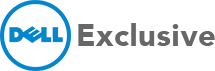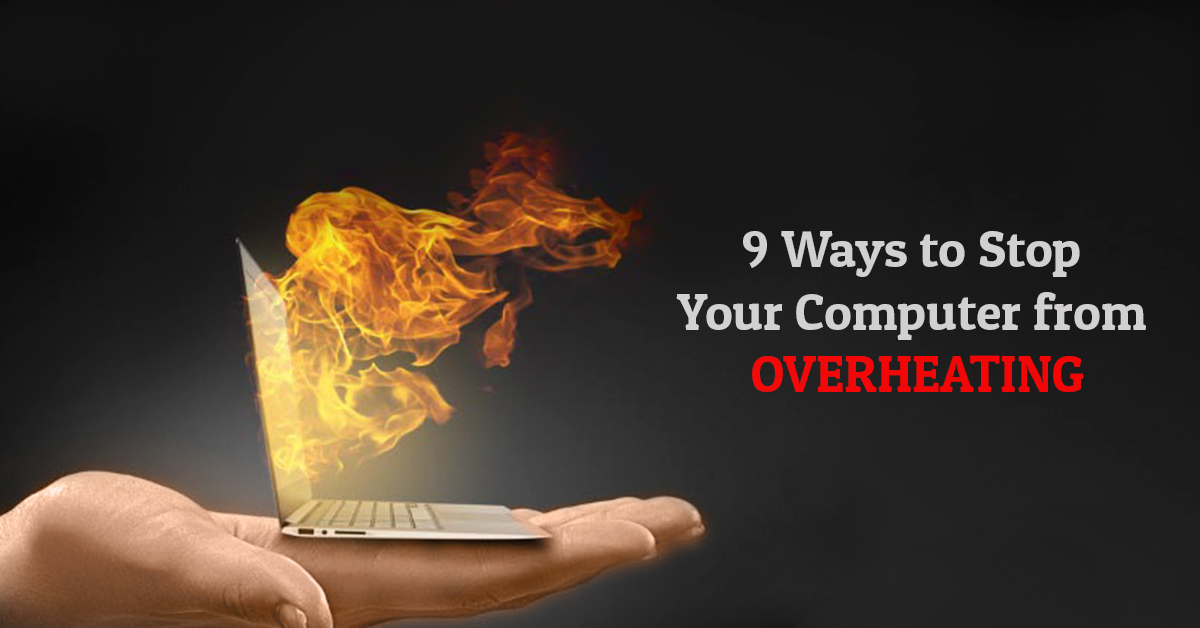The cooling system of your computer comprises of heat sinks, vents and fan. The heat needs to be dissipated in order to keep the system cool and working within safe temperatures. A small malfunctioning in the working of the system can cause heat to build up and cause damage slowly over time. Overheating can be very harmful for your laptop. Besides reducing the lifespan and causing damage to the system, overheating also causes your PC to slow down and decreases the overall performance of the laptop. It can even cause hardware failure and permanent damage to the laptop.
Laptop Overheating Symptoms
Here are some of the factors which can lead to overheating in your laptop.
-
Dust
Dust is the main cause of overheating problems. Debris and dust clog air vents, causing a restriction in the air flow. Accumulation of lint and dust over different moving parts of the fan causes it to work harder and generate too much noise. Even a small layer of dust can act as an insulator, covering the heating parts which cause the hardware to overheat.
The only solution to this problem is by performing regular maintenance of your laptop. Using compressed air or cloth, make sure you clean up every vent.
-
Check BIOS temperature setting
There is an option to look at the temperature using BIOS settings. Most of the newer generation systems comes with configured settings to shut down the PC if it reaches a certain temperature. Some BIOS also generate an alert when the CPU fan fails or temperature of the system starts rising.
-
Ventilation
Laptops comes with many different types of cooling vents and fans to maintain the flow of hot and cool air in the system. To maintain proper ventilation always make sure you place the laptop on a hard, sturdy and flat surface. Most people keep their system on their lap which block the vents and causes overheating. Buying a laptop stand could prove to be a perfect investment since it will allow a lot of air to flow beneath the laptop and dissipate heat. Always make sure you turn off the laptop after usage or before placing it in your backpack.
-
Invest in Cooling Pads
Cooling pads are the best option to provide additional cooling to the system. Before purchasing a cooler, you need to have a good knowledge about the air flow so that you buy the right one. Most laptops have air flowing from the bottom and the warm air rises upwards. But some laptops these days have vents at the side as well. If your laptop has intake grills at the bottom, make sure you buy a cooler which throws cool air upwards.
-
Charge the Battery Carefully
Do not overcharge the battery if you wish to keep your system safe from overheating. When the charger is kept plugged in even when the battery is charged to a 100% level, it might cause the battery to overheat and also reduce the battery life.
-
PC setting
The power setting on your computer can be tweaked in an effective way to stop overheating. Less power consumption means less heat which cuts down on the root cause of overheating. Keeping the brightness low, avoiding overclocking your system processor and adjusting your graphics card settings to the desired output can save your system from getting heated. Doing this when you feel your laptop overheating can be one of the best hacks to make your system more efficient.
-
Use SSD
Solid State Drive is one of the best options to control the heat. Replacing the traditional hard drive with SSD reduces the heat as there are no moving parts and so the system is at a cooler temperature.
-
Add more Fans
Heavy PC users generate a bit more heat because of those high-end graphics cards, hard drives and processors. Adding in some extra fans to your desktops will make the ventilation of the system better. Computer fans are available at a very cheap rate and can be an easy solution to the overheating.
-
Alternative cooling products
High-end desktops and laptops come with a bunch of extra cooling options. Hard drive coolers and memory heatsinks bring down the temperatures of components. If you’re looking for how to reduce heat in laptop more effectively, then installing a high-end cooling unit or making use of liquid cooling can also be an easy option to avoid overheating. This is one of the best laptop accessories to upgrade your experience.
If laptop overheating is a persistent problem, then you might need to get your system professionally serviced. At Dell Exclusive, we have the top laptop technicians to ensure that you get the best care for your laptop. Visit us today at one of our centres near you.