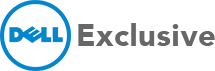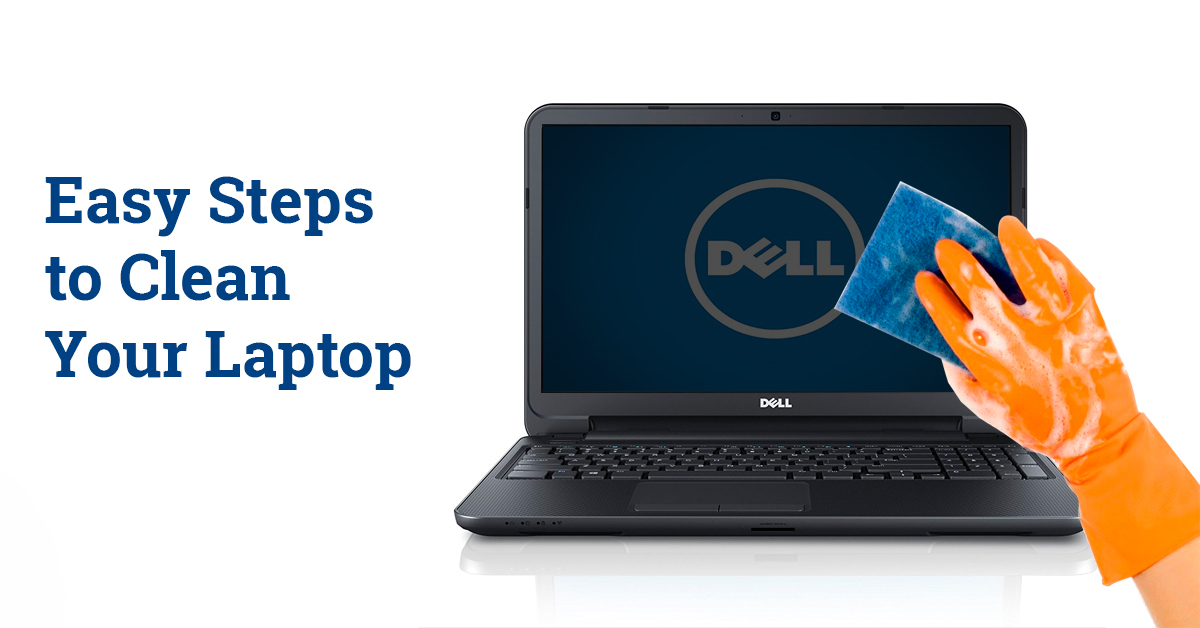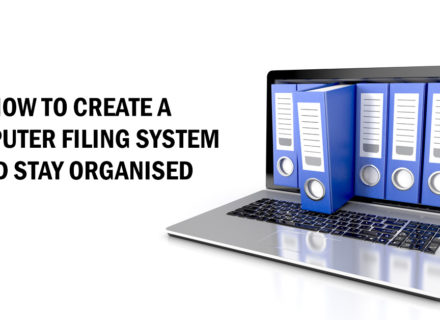Laptops need to be frequently cleaned as they are portable and keep moving from one place to another. If you have had your laptop for more than a year, it’s very likely that it has a significant amount of dust trapped inside. Dust build-up clogs fans, vents and heat sinks, preventing your laptop from cooling down properly. It can also cause some serious damage to the hardware of your laptop. If you are trying to extend your battery life, a clogged fan will begin to drain it. Your laptop display and keyboard also get dusty when left open for a long time This guide will teach you how your laptop to help it look and perform like new again.
Dust your screen using a microfiber cloth
A microfiber cloth is specially designed to remove dust from laptop without creating any scratches on the surface. Other cloths made out of different materials can be used, but they are likely to leave behind lint. Avoid using materials like tissues and paper towel since although they might seem soft, they are rough when it comes to scratch-prone displays. Make sure you shut down your laptop before wiping the screen because that’s when you can clearly see the dust that needs to be removed. Wipe off the dust by applying gentle pressure so you don’t cause any damage. As your laptop comes into contact with dust almost every day, this can be one of the most important laptop maintenance tips to follow.
Damp sponge lightly to remove dirt
Sometimes along with dust on your display, you might notice some amount of dirt in the corners of your laptop. In this case, instead of using a microfiber cloth, wipe it down with a lightly dampened sponge. Shut down your laptop and unplug it from any kind of power source. You can even consider removing the battery. Once you wipe it, wait until it is fully dry before you use it again.
Spray with a cleaning solution to remove residue
If your screen has a sticky or oily residue, you can clean your laptop with a cleaning solution. However, avoid using it too often as frequent use might damage your screen. Spray the solution onto a microfiber cloth instead of directly onto the screen and then wipe down your system gently. You can also make your own DIY cleaning solution by mixing equal parts lukewarm water and isopropyl alcohol. Make sure you don’t let any excess solution drip onto your keyboard on into the nooks and crannies of your system.
Dismantle your laptop parts
When you want to clean your laptop meticulously, you will have to go beyond just the surface. If you have excellent knowledge of your system and are confident about taking it apart, then removing each part to clean it can be the best option. The new laptops which are on the market today aren’t designed to be opened easily by the users. If you’re using an older model, however, you can disassemble it provided you have enough knowledge about the system. This lets you clean each individual part to remove dust from laptop completely.
Remove dirt from internal parts
To remove excess dust from the parts, blow it with compressed air, away from the system. This will ensure that the dust is removed from the parts, and not going back inside. Excess dust trapped inside your laptop can be one of the reasons why your laptop is running slow.
While these tips will help you keep your laptop looking clean, you do need to routinely get it serviced to make your system perform efficiently. At Dell Exclusive, our team of experts can help keep your laptop functioning optimally through advanced services.