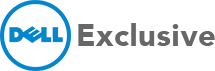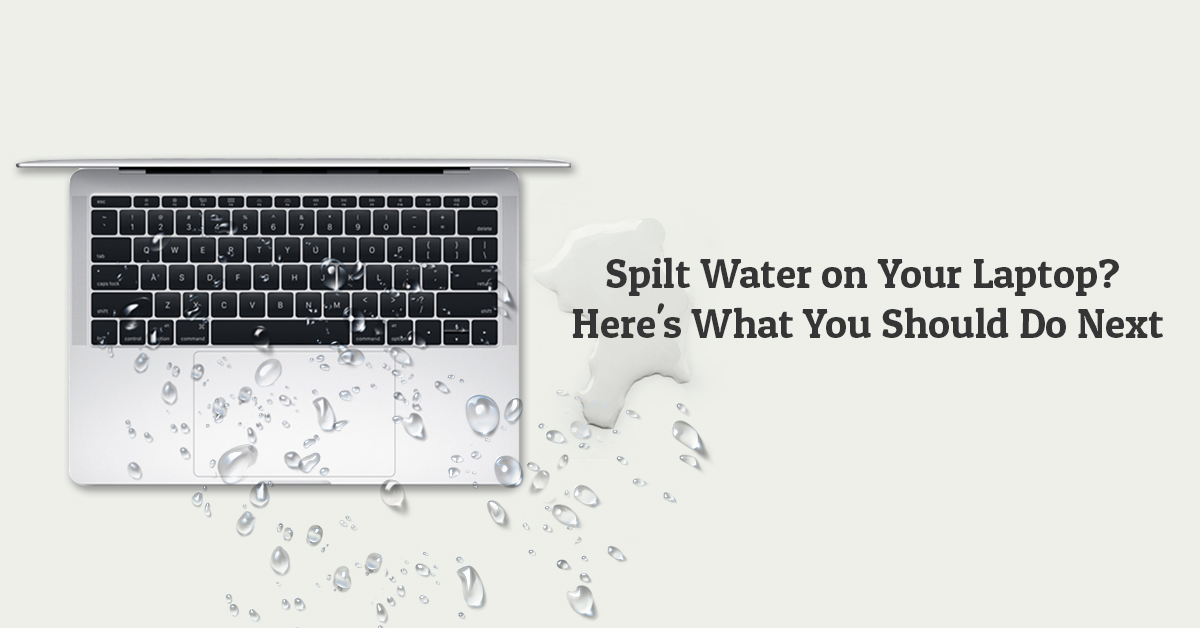Have you spilt something on your laptop and are now trying to save your precious piece of technology. If your laptop gets wet, time is of the essence. There are two ways to handle this situation, you can hurry to a computer repair shop nearby or you can fix it yourself. If you have a good knowledge of laptop hardware and your laptop is out of manufacturer’s warranty you can try to do it at home. Unfortunately if it’s a brand new laptop or just a few months old taking it to the service centre should be the best action. Here’s a plan of action you should follow when you have accidentally spilt something on your laptop.
Dry the outside of your laptop
Wipe away as much of the liquid as you can by cleaning all the external ports with a towel or absorbent fabric. Even if the liquid has already seeped inside, you can prevent the situation from getting worse by drying the casing of the laptop. This can also stop laptop from getting into your screen and causing laptop display problems.
Type of liquid spilt
The type of liquid you have spilt can make a big difference to the damage it can cause to your laptop. Water is the least problematic as it can naturally evaporate and does not leave any residue behind. Aerated drinks have sugar in them which can cause more damage.
Use the right tools
To check for internal damage, you will have to open up your laptop. Do this only if you have experience doing this because otherwise, you might cause more harm than good. Using the right tools is also very important. A wrong screwdriver could possibly damage the head of the screw and you won’t be able to remove it or fix it back in place. Also, make sure to check different forums, YouTube videos and everything you find on internet to help you do the job correctly.
Clean your laptop the right way
If you want to clean your laptop properly, you will have to take it apart and clean every single component that might have been affected. You can clean your laptop in several easy steps. If you’re using the distilled water (which is always recommended), make sure it’s lukewarm so it can dissolve the sugar efficiently. Remember to clean the keyboard; if you don’t; you will end up with sticky keys. Dry off the components before you reassemble them and do a complete check with every wire and cable that has been attached before turning your laptop on.
If you are not sure of cleaning the laptop at home, than make it as soon as possible to the nearest service centres. While you’re in transit, hold your laptop upside down. Make sure you roll it within a towel so that any extra water dripping off the laptop gets absorbed.
If it’s a small spill
If you have splashed some water or tea on your keyboard, you need not worry. Use toilet paper or a microfiber cloth to blot the liquid from the surface and keep it upside-down for a few hours. Once you feel it is dry, turn it on and run a few programs. If everything works well and seems normal, you are good to go.
For sticky spills
Sugary drinks can be more problematic than water because they turn components sticky. If you have spilt a sugary liquid on your laptop, turn it off your laptop and unplug every component. Use warm distilled water or alcohol to clean the sugar and cotton buds to clean off places which cannot be reached.
Waterproofing your laptop
You can prevent future spills from damaging your laptop by making sure you have laptop accessories that will upgrade your experience. A plastic keyboard or silicon cover could protect water from seeping inside. You should also always carry your laptop in a waterproof backpack. This is one of the important ways you can keep your laptop safe while travelling.
Sometimes, the liquid damage can be so severe that you cannot fix it on your own. In this case, it’s important that you bring it immediately to an authorised service centre like Dell Exclusive. Our expert technicians will make sure that there is minimal damage to your system.