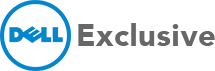Are you in a state of panic because your hard drive has crashed, taking away all your treasured memories and hard work? Because a hard drive is a physical component, it can be susceptible to damage. Because of this, backing up your data is an important monthly laptop maintenance step you should follow to be prepared in case it crashes. But what if you haven’t saved your files and your hard drive crashes? Don’t lose hope, because there’s good news! There is still a way to recover memory from a crashed drive. For this, you need to follow a few simple steps.
Determine the type of failure
Sometimes, we mistake an operating system crash with a hard drive crash. Generally, there are two types of hard drive failure: physical failure, and logical failure. The physical damage is caused when the electronic mechanisms of the hard drive are damaged to such an extent that it is not accessible from the computer. In contrast, logical damage is where the hardware components of the hard drive are functional, but the data is inaccessible due to corrupted software or operating system. Determining the type of failure is essential as recovery methods are different for each failure.
Connect the hard drive to another PC
The best way to find out whether the hard drive is physically or logically corrupted is by connecting it with another PC. So, first of all, remove the hard drive from the PC and try connecting it to another PC that is in good working condition. You can use a USB cable to connect the hard drive with another PC or you can even insert the drive inside the PC.
After establishing the connection, check whether you’re able to browse through the contents of the drive. There might be a chance that your hard drive is healthy and in that case, you can access its data on another PC.
Now, you can copy all the data or required data on another PC. With this, you’ll come to know that your hard drive was fine and the software was corrupted. You can then repair the software and your computer.
How to recover data from damaged hard disk
If you can’t browse the files in another computer either, then this indicates physical failure. You can recognise this as you’ll hear a clicking sound while the PC is attempting to access the files. This indicates that your data is there inside the drive, but is inaccessible.
In case of physical damage, the data can still be recovered by using data recovery software. However, only the data that hasn’t been overwritten can be recovered. There are a number of genuine hard drive recovery tools in the market which you can choose. To use them, you need to download a hard drive recovery software on your computer and then, you will be able to see a list of all the recoverable files available in the drive. You can simply copy those files and paste them on the PC. However, make sure that you do not download the recovery software on the drive that needs to be recovered.
Scores of companies even offer a demo diagnostic tool that gives an idea of the memory that’s recoverable and the estimated cost of hard drive recovery service. This allows you to invest your money accordingly.
Contact a hard drive recovery service
If the above methods fetch no results, or you are unable to carry out the steps, then you can consult experts. You can send your hard drive to a well-known recovery service company. The company will be able to use high-end and sophisticated technologies to recover every bit of the memory. You can read our blog on 7 Things to Look for Before Choosing a Laptop Service Centre to help you find the best service centre for your system.
Like your hard disk, your laptop as a whole can also be susceptible damage. To protect you in the event of damage to your laptop, it’s always a good idea to get laptop insurance.
If you aren’t sure about how to recover memory from your crashed hard drive, you can take it to trusted experts who can take care of it for you. At Dell Exclusive, our team of experienced laptop technicians will give your system the best care and save years of precious memories on your hard drive.