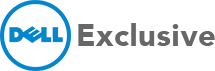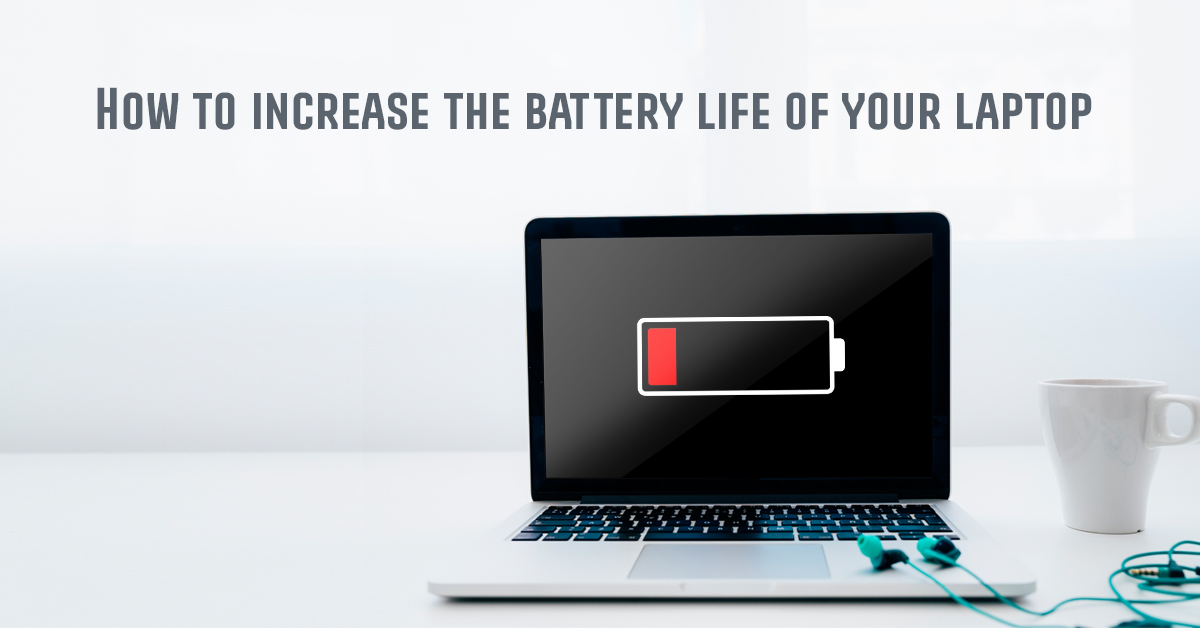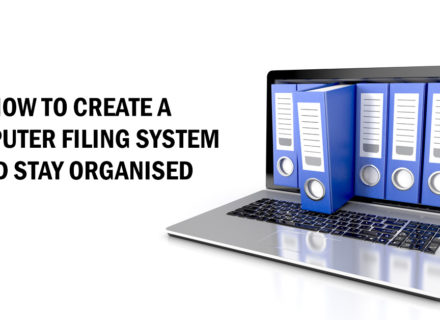Many modern laptops these days have enough battery life to last all day long. However, if you’re here, then clearly your laptop battery doesn’t last long enough. Most laptops don’t come with removable batteries, so swapping the empty one with a fully charged one is not an option. Running out of charge when you’re in the middle of something important and don’t have your charger on hand can be very irritating. Here are a few laptop battery charging tips which will improve your battery life and stretch your remaining charge for little while longer.
Reduce Screen Brightness
The biggest reason behind the battery drain on any portable device be it a laptop, tablet or smartphone is the display. Reducing your screen brightness is the easiest way to reduce the battery drainage and increase your laptop’s battery life. The lower the brightness level, the longer you can continue working on your laptop without running out of charge. On Windows 10, you can open the action centre by clicking the notification icon on the taskbar and click the brightness icon to adjust it according to your needs. Similarly, on Windows 7, you can launch the Windows Mobility centre and adjust brightness. Disabling the adaptive brightness and controlling it manually can also save a lot of juice.
Use Battery Savers or Maintenance tools
Simply enabling the battery saver mode is one of the best laptop battery charging tips. Enabling this feature can tell you a lot about your battery health and also gives you different recommendation to extend battery life. Battery saver performs tweaks automatically, like lowering screen brightness and limiting background activity to achieve much longer battery life.
Check Applications Consuming a lot Battery
There are a few applications capable of tracking battery drain by different applications. They do this by seeing CPU usage over a period of time and then listing which programs use the most power. Switching to more power-efficient apps can extend your battery life for much longer. It can also remind you to close all the unnecessary applications running in the background. Background apps are one of the most common things people do which slow down the laptop.
Keep it Cool
Heat is the biggest enemy to your laptop battery and kills it to a very large extent. It doesn’t only drain your battery in the short-term but also shortens your battery’s life in the long-term. Keeping your laptop cool could possibly save much of the battery and improve its health in the future. Keeping something portable to keep your laptop cool will make the laptop battery last for a long time.
Avoid Full Charge
Most batteries come with a finite number of charge cycles after which their efficiency gets depleted. To save your battery life, there are two things you need to do. First, never let your laptop run out of battery completely. Waiting for it to die until you plug in your charger can be damaging for your battery. Second, you should never keep your charger plugged in even after your laptop has been charged to 100%. Doing this over a long period of time ultimately damages your battery. These points are very important to remember if you’re wondering how to prolong laptop battery lifespan.
Kill power-hungry hardware
Along with controlling battery-draining applications, you should also remove any unnecessary equipment that is sapping away your battery life. This includes disabling your Wi-Fi and Bluetooth settings. Go through all the hardware settings you have enabled on your laptop and decide which ones you can remove for a while.
Hibernate instead of Sleep
When your laptop goes to sleep it uses a small amount of power to keep the RAM running. It also keeps the system loaded in memory, which allows the system to wake up and resume in just a few seconds. Hibernating, on the other hand, saves the system to disk and powers off using almost no power. If you are keeping the computer aside for a few minutes, you can use the sleep mode. But if you’re going to be away from your system for a while, keeping the system in hibernate mode will save battery.
These laptop battery charging tips will help you if you’re wondering how to increase battery life of Dell laptop. However, if your laptop is very old and outdated, there might not be much you can do to extend your battery life. The only solution to this is to buy yourself a new laptop. If you are on the look-out for a new Dell laptop, make sure you visit your nearest Dell Exclusive store. We have the latest range of laptops from Dell which will ensure you never run out of battery again.