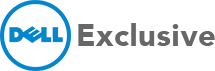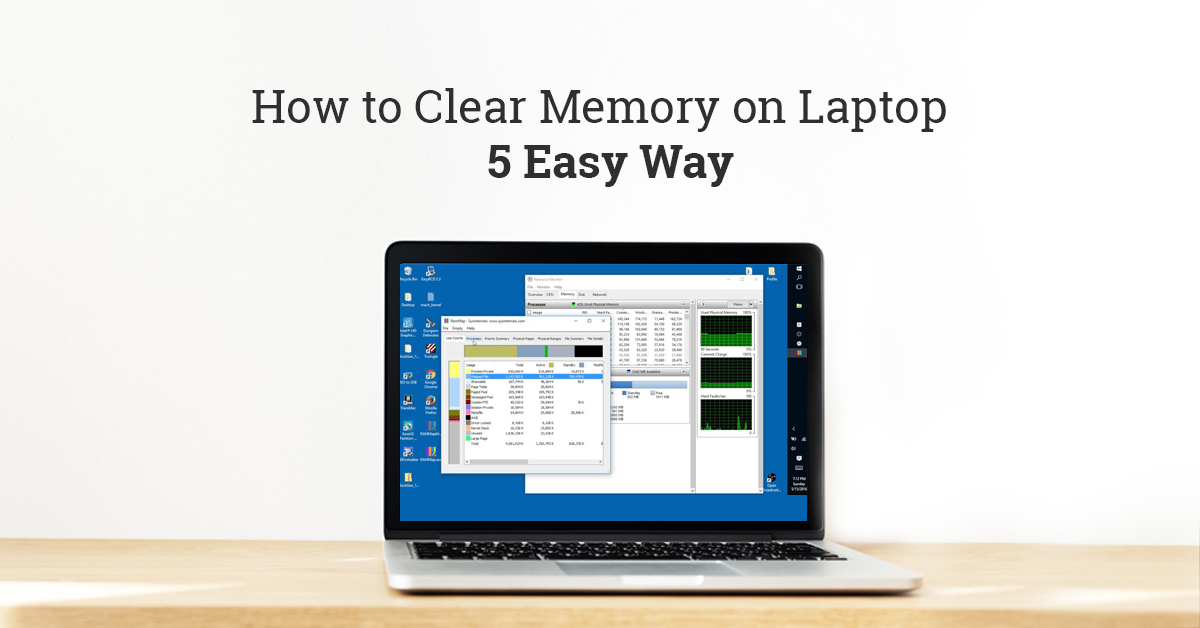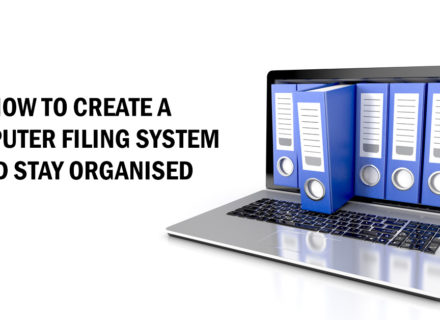If your laptop is running slow then there could be multiple reasons behind it. Most times, however, the memory of your laptop might be playing a major role for this drawback. Over time, you unknowingly download many files and clog up your laptop’s memory. Unused programs and files get piled up and as a result, your system starts underperforming. They are also one of the biggest reasons behind your laptop running slow. We have listed down 5 techniques to clear up memory on your laptop and keep it working like new.
- Clean up Recycle Bin
If you are wondering how to clean the memory on a laptop, deleting old files from your recycling bin is the easiest way. Files deleted from your system don’t get removed immediately. They sit back in the recycle bin and continue to take up valuable space in your laptop’s hard-drive. Cleaning up the recycle bin regularly will ensure most of the space is empty and becomes usable once more. Reducing the size of the recycle bin also helps in automatically deleting its contents more often which reduces unnecessary files from filling up your storage. This is also one of the best laptop maintenance tips to follow regularly.
- Stop programs from starting automatically
If you don’t use a specific program very often but have downloaded it anyway, then you should consider deleting it permanently. If you don’t want to delete it, then you can instead stop them from loading automatically when you start the system. Many programs are configured to start with Windows and they take up a large amount of memory. There are many different types of analysis tools which offer great results and help in removing the start-up process. Task manager can be handy to use and makes things easy and manageable. Just with a few clicks, you can enable and disable specific programs. These processes can also be reversed anytime.
- Clean up and organise all Files
Arranging all your important files and documents in place makes it easy to handle them. Files and documents should always be stored in folders and related files. Removing unwanted files from the system and keeping everything organised helps in reducing dumping of unwanted data in the system. You can also remove and replace unwanted shortcuts from the desktop. From time to time, make it a point to flush your browser. Deleting all temporary files helps in keeping the browser clean and helps your laptop work more quickly and efficiently
- Defragment Hard Drive
A part of the hard drive is allocated to store files or programs even if you have deleted them. After a period of constantly saving and deleting files, the disk becomes ‘fragmented’. This leads to multiple gaps in the hard drive which don’t fill up and are left vacant. Fragmentation also has a negative effect on your computer’s ability to store data and slows down its speed. There are many Disk Defragmentation tools which are capable of analysis and delivering defined solutions. You should also ensure that you don’t defragment your hard drive too often.
- Storing data on the external drive
All the above tips will help you save space by either deleting or removing files from the computer. But if you want to know how to free up space on laptop while also keeping your files or photos, videos and music, then then transferring them to an external drive is a much smarter way to protect your data. It will also keep your system working fast. External physical storage comes in different shapes and sizes and are compact and portable. Transferring data from your laptop to hard drive allows it to run more efficiently as these data and media files take up a huge chunk of storage space.
Following these few simple tips and tricks can help your laptop maintain its performance and deliver efficient output. You can also visit your nearest Dell Exclusive store to service your laptop and ensure it maintains its speed.