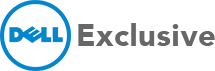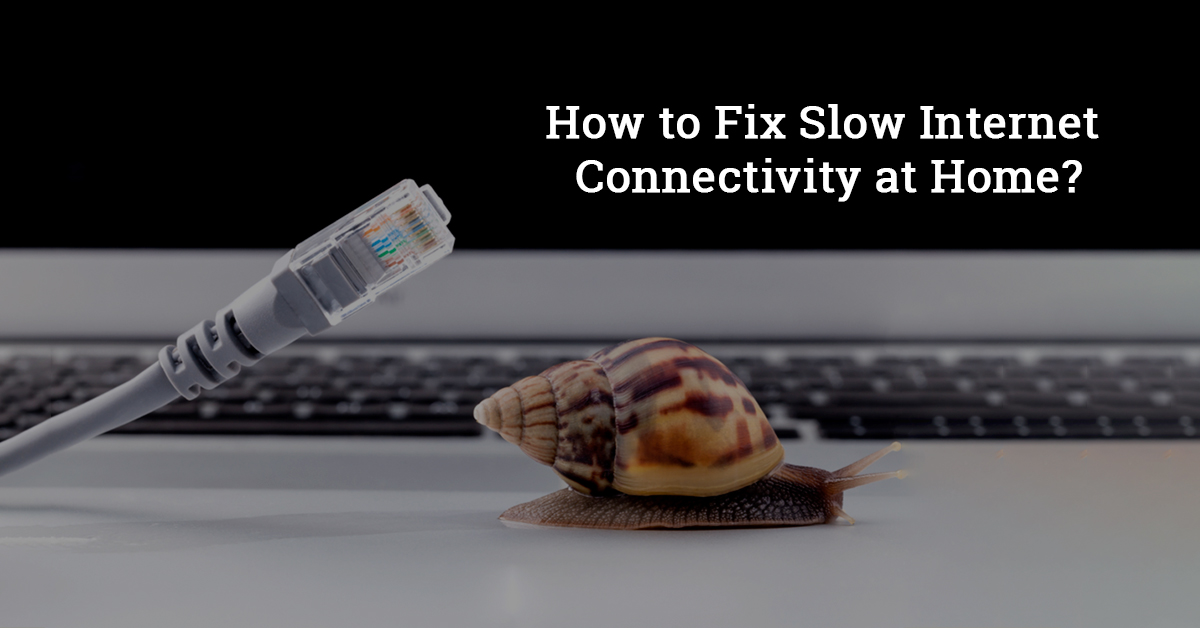Nothing can be more frustrating than slow internet connectivity. It can delay your work, take up too much of your time and test your patience. If you are experiencing a poor wifi connection or very slow internet speed, this can be caused by many reasons. There are a number of technical and non-technical issues which could affect your office or home network. Here are a few important things to remember the next time you are faced with a slow internet connection.
- Troubleshoot slow internet
Troubleshooting your modem and router could be an easy and quick solution to all your internet problems. Troubleshooting includes a number of useful hacks to make your system more efficient. One of the first things to do is check to see if the internet is working with other systems in the house or office. This can help you see whether the problem is with the internet or with your device. You can also run through some basic troubleshooting steps to see if it’s a hardware or software problem. once you successfully troubleshoot slow internet, you can browse the internet once again.
- Web optimization for slow connection
If your internet connection is slow and you still need to browse, the only way to do this is by optimizing your web for a slower connection. Using a mobile or HTML version of sites and disabling extra features and images can help you access the content and continue with your work.
- Check with your router
If your overall internet is not working, a broadband router can be responsible for the slow connection. Check to see if its configuration has been done properly if all the settings match and whether they are consistent with the maker’s documentation. The settings should also match your internet service provider’s recommendations. Minor or major changes to your router’s configuration can create a network instability.
- Malware and virus
A malicious software or internet virus program can also be the reason for the poorly performing internet. Malware can spread across all your devices connected to a network. If your system gets affected by any such internet virus or worm, then it might generate network traffic without any knowledge, causing the internet connection to appear slow. Keeping your antivirus software updated and removing unwanted data and files frequently can keep your laptop virus-free and avoid slow connectivity.
- Signal interference
PCs need to send and resend messages to defeat flag issues. Wifi signals and other kinds of remote associations can frequently perform slowly because of flag obstruction. Different types of signals around your networks can interfere and cause issues with your broadband connection. Repositioning of your router or changing the Wifi channel number can deliver effective results. The closer your device is to the router, the better and more stable your wifi connection will be.
- Powerline issues
If the distance between your device and powerline adapters is too much, it might affect the strength of the connection. Long distance might cause your signal to be weak. Adding an extra adapter or network extender can boost the signal strength and deliver better speed. Using a wireless router connected via ethernet cable can also be an easy solution to connectivity issues.
- Stop all the background programs
Some background processes which are left running all the time might quietly consume a lot of network resources. Buffering videos and downloading updates, for example, can heavily impact the network strength and cause connection errors or poor speed. These things you are doing that are slowing down your laptop can also affect internet speed. Check your computer for any background programs when you choose to troubleshoot a slow network.
- Make sure everything is working
Whenever switches, modems or any links break down, they don’t deliver performance at full speed. Hardware and software glitches can create some serious issues and only expert technicians will know how to fix slow internet in this case. To investigate and make sure that everything is working fine, try to adjust and reconfigure the routers and modem using different troubleshooting options. Try to bypass the switch, links and also make sure to test every gadget to check if the internet speed is slow on all devices.
- Call Your (ISP): Final Call of Action
Web speed also depends upon the internet service provider. Your ISP may change its system setup or encounter special challenges that accidentally make your internet speed slow. The ISP might also intentionally trigger or control your network execution. When such incidents take place, do not hesitate to contact your ISP if the issue is not resolved after you attempt to troubleshoot slow internet. They can resolve any issues and will know how to fix slow internet so you can continue browsing at high speeds.
One of the best maintenance tips to keep your laptop running smoothly is to get it serviced regularly. This can help speed up your system and avoid any lags in processing. If you have a Dell laptop, make sure to visit an authorized service center like Dell Exclusive to ensure that your laptop gets the best attention from the experts.