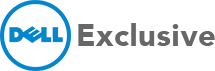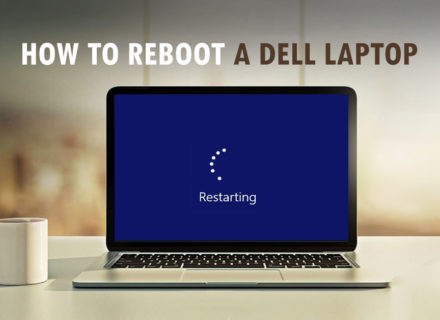Picture this: You have a huge meeting in an hour and worked on a presentation all night, filled with details and ideas that would surely win the management over. Just when you feel at ease with your work and click on the Save button for the last changes, a blue screen appears which highlights the word ‘restart’ and ‘problems’. The first thing that pops to your head is a relevant question: “Why is my screen blue?”
An hour to go and your presentation in jeopardy, for a layman this scenario would leave them at wit’s end. Chances are you could salvage the situation yourself but then, all you can think of are the worst-case scenarios.
Stop. Breathe and stay calm. Before you panic, learn what these blue screen of deaths mean and how it’s not always a lost cause. If you frequently follow the 5 important tips for your laptop’s maintenance, then you have little to worry about.
Here’s all you need to know about BSoD error codes, fatal system errors, and everything related to troubleshooting BSoD.
What is blue screen of death?
Blue Screen of Death or BSoD is essentially a stop error that appears on a Windows computer system after a system crashes. The system crashing implies that the operating system has reached a point wherein it can not function safely any further. A system crashing or a fatal system error is often caused by a kernel-mode driver with the KeBugCheck or KeBugCheckEx function.
BSoDs isn’t something new to Windows. Even when the first version of the Windows NT family was out, BSoDs used to show up. Back when Windows 1.0 till 3 were popular, the BSoD error codes often showed letters and numbers randomly displayed on the blue screen.
Understanding BSoD causes:
In the above-mentioned example, the blank blue screen could have been owing to the person’s laptop having bad memory. In such a scenario, the data is stopped from properly being stored or recalled.
Most BSoD causes usually take place when a program encounters an error. Such errors could be owing to errors in the programming part, especially when they try to call data that either is not permitted or simply doesn’t exist. Such errors are often a result of hardware in the computer facing a problem or when it is considered bad.
When it isn’t a program coming across an error, BSoD causes could usually take place due to low-level software running in the Windows kernel. Essentially a blue screen comes up when Windows faces a ‘STOP Error’. This points to a critical failure which leads to Windows to stop working and crash. The best course of action would be is to restart the laptop even though this move could lead to data loss. When these laptop display issues continue, visit an expert technician if the problem persists as it could be a motherboard problem.
Tips to troubleshooting BSoD
The best methods for a quick Blue Screen of Death fix involves a lot of analysing and assessment related to your laptop’s usage. Here are some questions to consider.
- Ask yourself if your laptop was recently hot. This hot temperature could be due to a high-performance setting in your PC or also could be if you reside in a place with a very hot climate. To fix this, it is best to let your laptop be alone for some time and use it after it has cooled down.
- Ask yourself if you recently downloaded any software and analyse if it could have led to your PC crashing.
- Write down what the BSoD error codes say. These long messages can indicate where the error is coming from. Ensure you note it down completely, including the file extension displayed and the STOP codes in case it appears anywhere.
- In the event of BSoD error codes showing up, especially for the first time, run the Blue Screen troubleshooter and diagnose the issue at hand. Most Windows come with the same ways of troubleshooting. First you open ‘Start’, choose ‘Settings’ and select ‘Update & Security’. Choose the ‘Blue Screen’ tab and click ‘Run Blue Screen Troubleshooter’. Analyse the results and see if it can be immediately fixed.
- Browse through all the hardware you have and remove the ones that are not required. Either remove or disconnect with hardware such as USBs, printer cables, SD cards, Ethernets, etc which can impact your PC’s performance.
- Is your virus protection still valid? More often than not, a virus could cause a fatal system error and lead to a blank blue screen. In such an event, you run your virus scanner and take the necessary action if the problem has been identified. Keeping your laptop virus free is easy enough if you are regular with it.
Quick Guide to a Good Blue Screen of Death Windows 10 Fix
While upgrading a new version of Windows 10, it is possible to encounter a Blue Screen of Death. If that is the case, then it is most likely a feature update or incompatible software or even a hardware related problem. The setup may rollback the device but your issue isn’t fixed. Here are some quick pro-tips.
- Start uninstalling apps that you don’t use or require.
- You can re-download apps and clear the previous files that were downloaded or trying to get downloaded during a system update.
- Keep updating Windows 10 and install anything missing manually. However, if you receive a buggy update, then remove the Windows 10 updates.
- Sometimes, an error takes place after installing a device driver. If you have identified this, remove the device driver by opening ‘Start’, click on ‘Device Manager’ and choose the top result. Post that, you right-click on category and select ‘Uninstall’.
- Launch an Advanced Startup from boot. This can navigate you to the restore point and help you remove the error by undoing the changes that led to it. You can do the same using a USB installation media.
In conclusion, you must understand that the blank blue screen or the BSoD error codes don’t always imply that your data is officially lost. It’s not too difficult to fix your old laptop, but it is always best to upgrade your system just as often as you update your software. If you are looking to buy a whole new laptop with all the latest features, visit Dell Exclusive for the best.